File IO Configuration
- File IO configuration is accessed through the File IO System Manager.
- To open the File IO Manager, double-click the icon.
This screen is used to configure the format of the file that is read or written to using the functions fnFileRead and fnFileWrite.
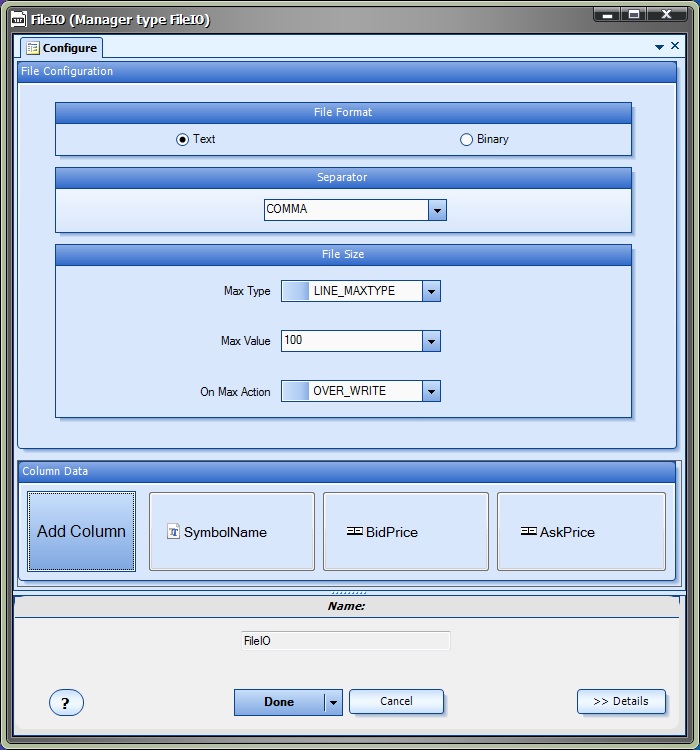
Name |
Options |
Description |
File format |
Text Binary |
Simple text file Binary read/write mode (without string to string conversion). |
Separator |
COMMA TAB SPACE PIPE |
Character used to separate data values |
File Size, Max Type |
LINE_MAXTYPE BYTE_MAXTYPE |
Mac Value in bytes or lines. |
File Size, Max Value |
Integer number (0-max) |
A value 0 is unlimited. |
File Size, Max Action |
OVER_WRITE ROLL_OVER |
Overwrite the last line of the file. Delete the file and start over. |
Add Column |
Add a Data column |
Add a column of any data type. As columns are added they appear to the left. Columns can be dragged to be rearranged. Columns can be edited by double-clicking. Columns can be deleted by right-clicking |
Clicking the "Add Column" button displays the following window to create or edit a column:
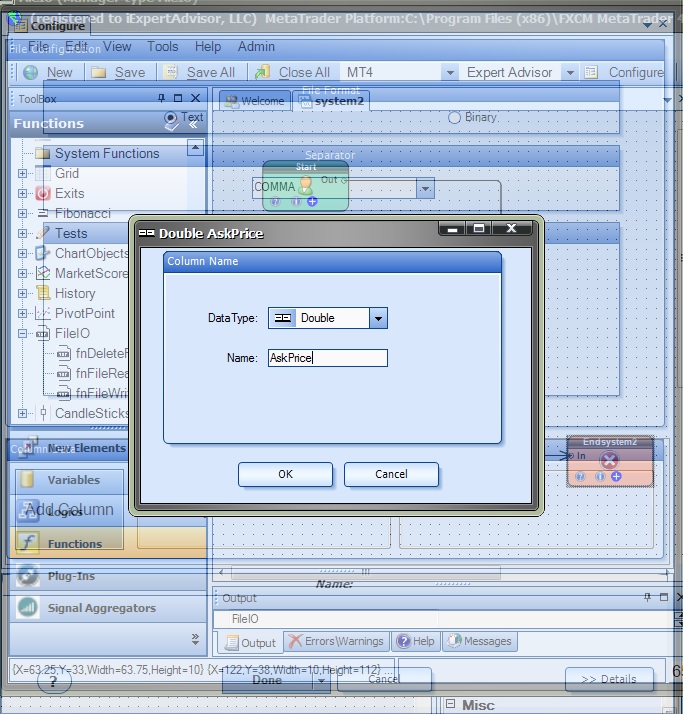
Example:
To create a file that writes the currency symbol, bid and ask price on each tick:
EURUSD,1.1229300000,1.1232600000
- The first column is a string data type and can be named anything, for example SymbolName
- The second column is a double data type and be named anything, for example BidPrice
- The third column is a double data type and be named anything, for example AskPrice
- The columns are separated by a comma: the Separator value is selected as COMMA.
Refer to the sections on fnFileRead and fnFileWrite to read and write lines of data to this file format.

