View an Element's MQL Code
To view an Element's MQL code click the (i) button on the Element:
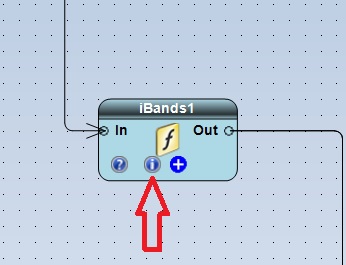
Clicking the (i) button will open the information window:
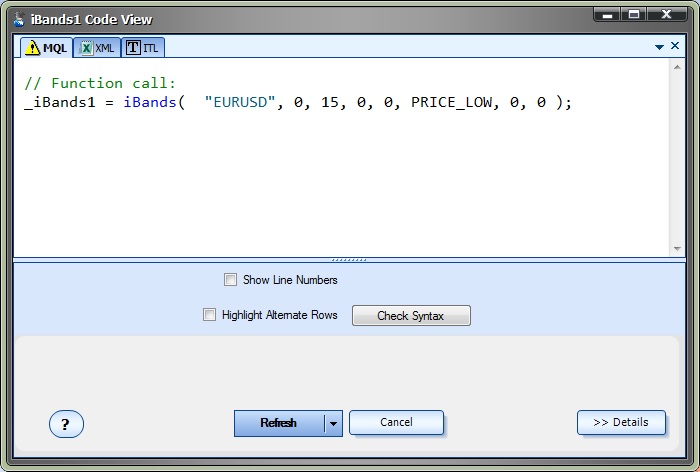
The latest generated MQL code for the Element is displayed in the MQL Tab.
- The number of each line may be displayed by checking the Show Line Numbers checkbox
- The color of alternate rows may be displayed by checking the Highlight Alternate Rows checkbox
- The syntax of the MQL may be checked by clicking the Check Syntax button
Changes made to the configuration of the Element will result in re-generated MQL code.
For example, if the Message tab of the Element is configured as below:
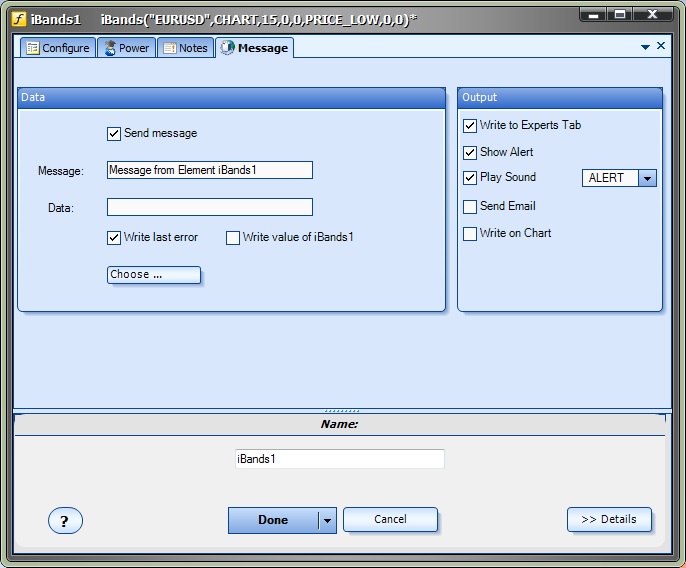
The MQL is re-generated as follows:
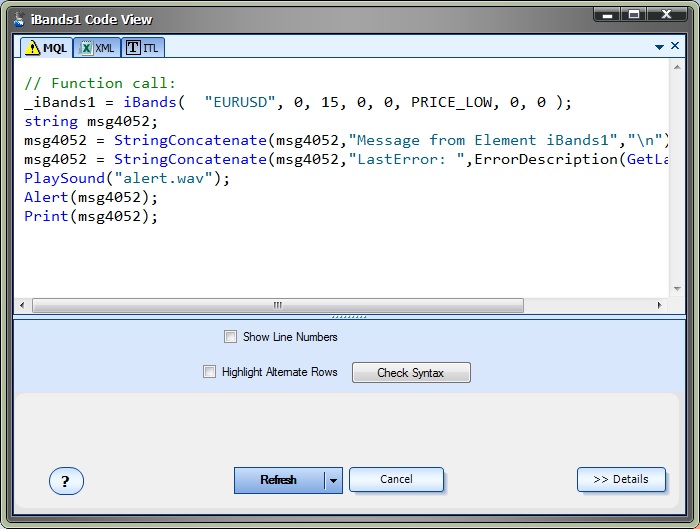
Note the additional MQL code to construct the message and the calls to the MQL functions PlaySound, Alert and Print.

