Using the Multi Trade Plug-in
To open the Multi Trade Manager, click the icon in the System Manager:
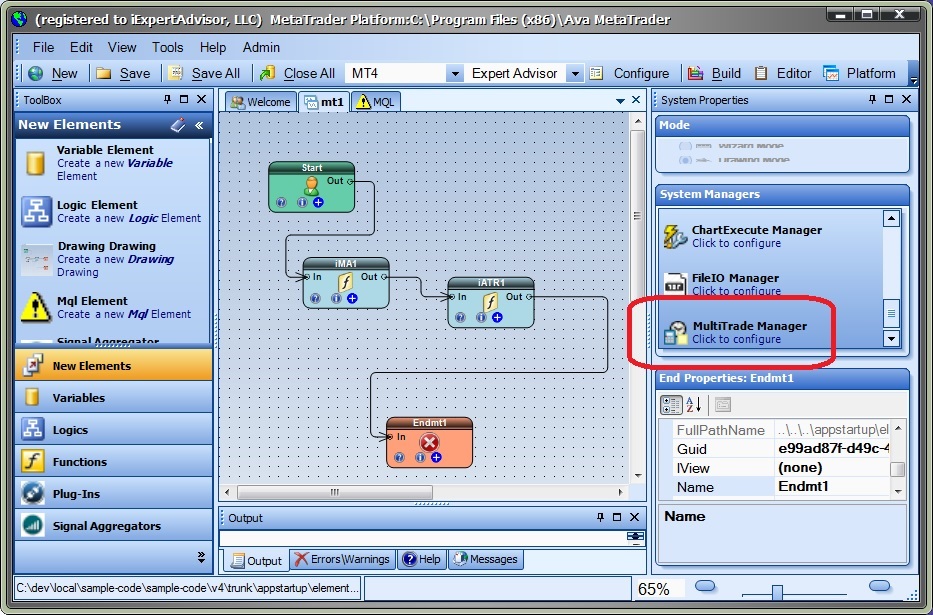
Configuring Multiple Trades for Buy Trades
On the "Buy Trades" tab, check Enable to enable multiple trades:
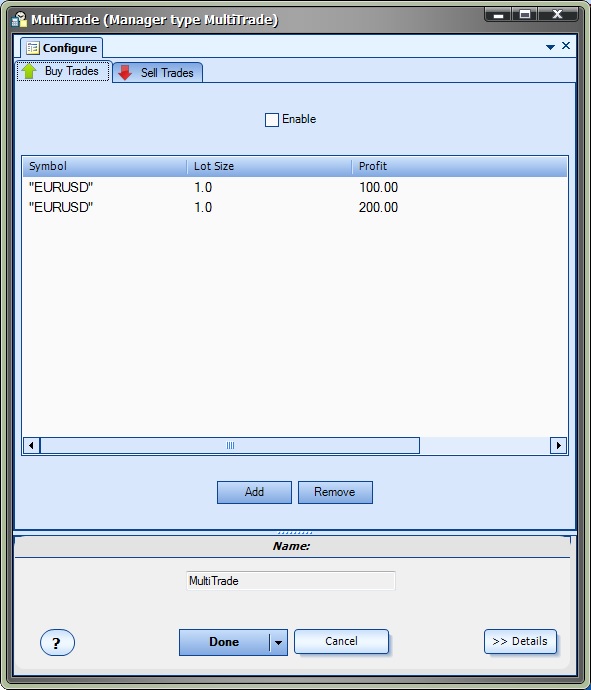
Click the Add button to add a new multi-trade row:
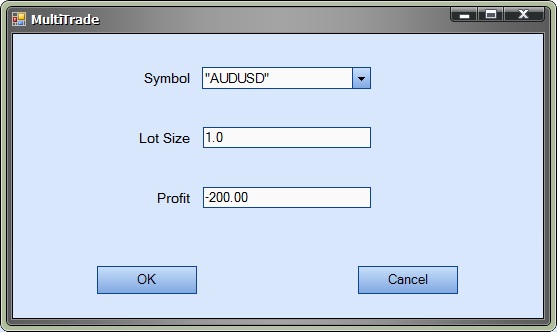
Select a Symbol, Lot Size and Profit.
- Symbol can be manually entered if the desired symbol is not shown.
- Lot size can be any valid lot size, either smaller or larger than the original lot size. If the entered lot size is not valid, the EA will attempt to change the size to the nearest valid size.
- Profit can be any decimal value, positive or negative. The rows will be sorted by the profit value.
To edit an existing row, select and double-click the row.
To remove a row, select the row and click Remove. If no row is selected, the last row will be removed.
Configuring Multiple Trades for Sell Trades
To configure Sell trades, click on the "Sell Trades" tab and follow the same steps as "Buy Trades".
Expected Behaviour
- The Multi Trade manager will monitor the profit of the original trade.
- The original trade is the trade with a magic number equal to the extern variable MagicNumber
- Note: to manage a manually opened trade, set MagicNumber to 0 (zero)
- On each tick, the profit (or loss) is checked against the settings in the Multi Trade Manager
- If the profit is greater than or equal to any of the rows in the Multi Trade Manager, the defined-trade is opened for the defined lot size.
- If the loss is less than or equal to any of the rows in the Multi Trade Manager, the defined-trade is opened for the defined lot size.
NOTE: A trade is only opened once per EA run. However, if the EA is removed and reattached to the chart, the trade/s will be reopened.
All trades are opened using the stoploss and takeprofit values of the extern variables StopLoss and TakeProfit. The Profit Manager is recommended to be used to close the set of trades.

