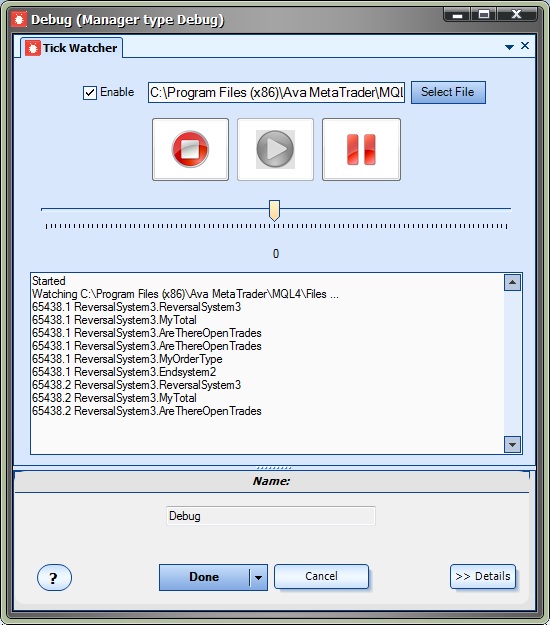Using the Debug Manager Plug-in
To open the Debug Manager, click the icon in the System Manager Tray.
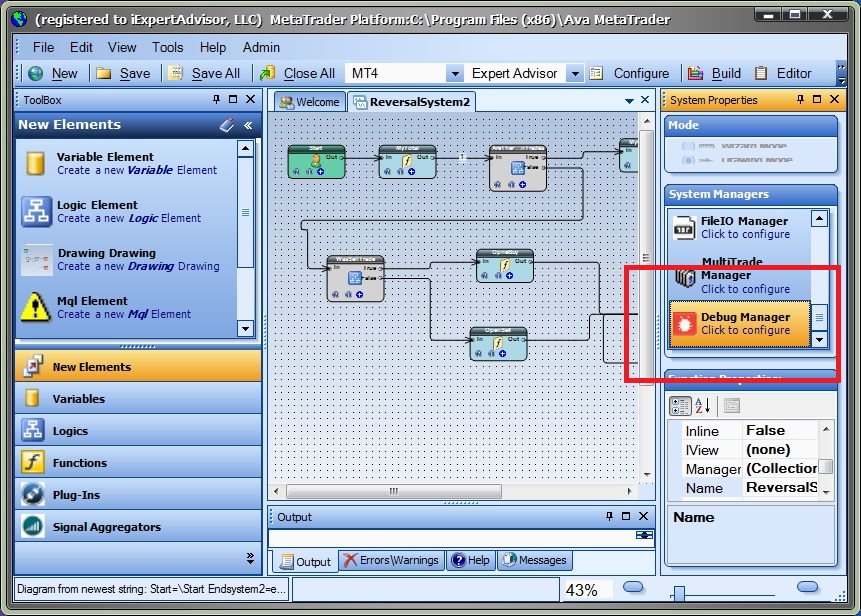
Enable the Tick Watcher in the Debug Manager
The Tick Watcher configuration window is shown below:
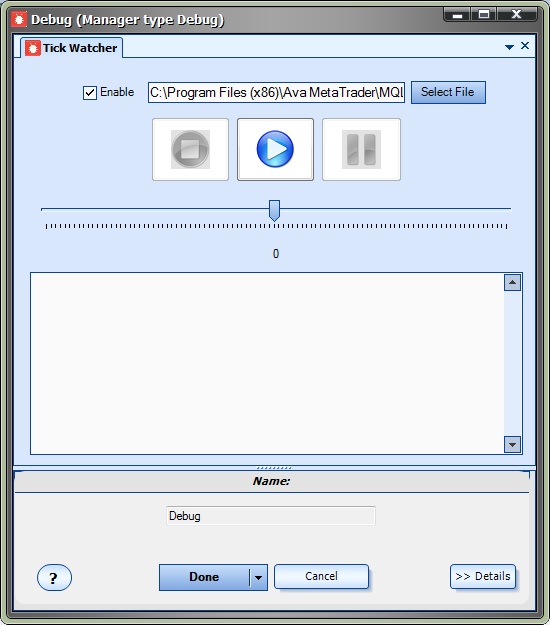
The Tick Watcher configuration window options:
Option |
Description |
Enable |
Enables the Tick Watcher. The VTS System must be built with the Tick WatcherEnabled to use this feature. |
Select File |
Select the Tick File that the EA is writing to. The file name is displayed on the chart when the EA is running. |
Stop |
Stops the Tick Watcher animation. |
Play |
Starts the Tick Watcher animation. |
Pause |
Pauses the Tick Watcher animation. |
Track Bar |
Controls the speed of the Tick Watcher animation . |
Output |
Displays information as the Tick Watcher animations runs. |
- When the Tick Watcher is enabled, there is a prompt to build the VTS system.
- The VTS system must be built with the Tick Watcherenabled for the animation to run.
- When finished using the Tick Watcher, it is recommended to rebuild the VTS system with the Tick Watcherdisabled, and the EA should be re-attached to the chart. This is because the Tick Watcher creates a text file that can become very large. Do not run an EA with the Tick Watcher Enabled for long periods.
To Start Animation
- Open the Debug Manager Tick Watcher Tab
- Click the Enable checkbox
- Build the system with Tick Watcher enabled (Only required If the system has not already been built with Tick Watcher enabled)
- On your MetaTrader Platform: Attach the EA and wait for the first tick.
- Note the name and location of the Tick Watcher file. In the below image, it is shown as:
- Tick Watcher Writng to File: C:\Program Files (x86)\Ava MetaTrader\MQL4\Files\ReversalSystem3.EURUSD.1.99999.txt
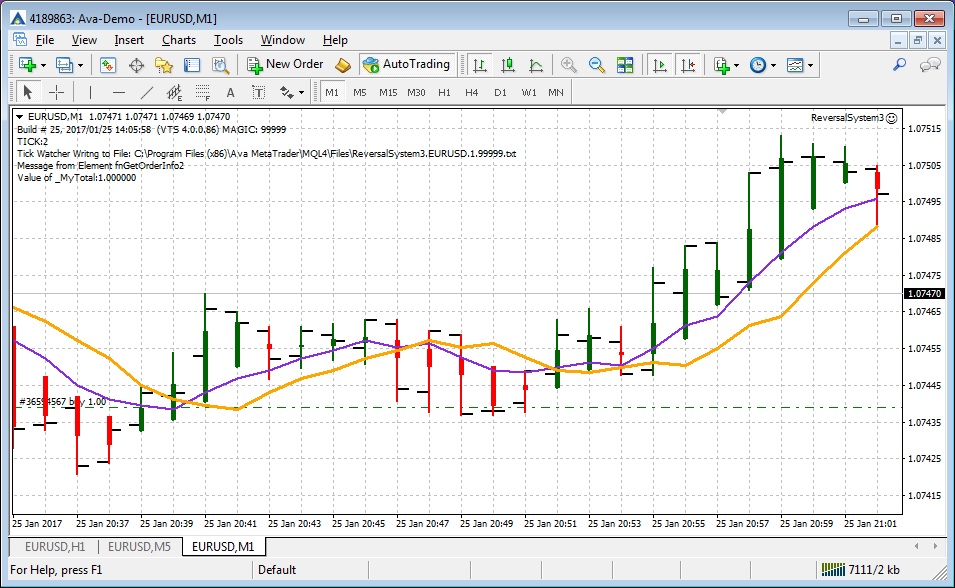
- Use the Select File button to select the Tick Watcher file name shown on the price chart.
- In the above image, the file is shown as:
- C:\Program Files (x86)\Ava MetaTrader\MQL4\Files\ReversalSystem3.EURUSD.1.99999.txt
- Use the File Open Dialog to locate and select the file:
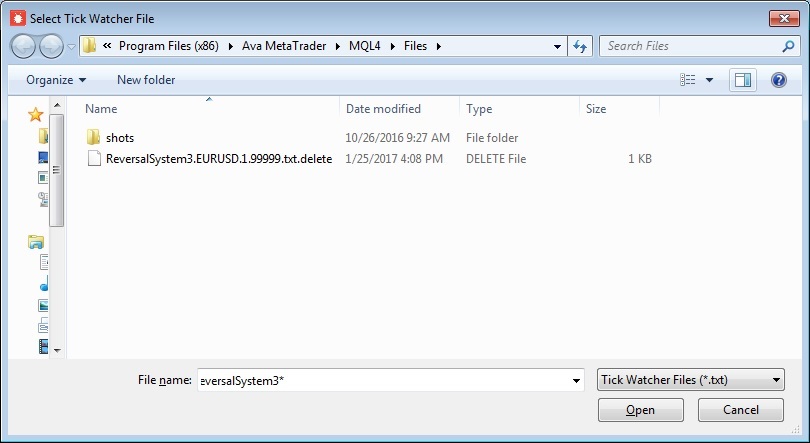
- Click the Play button.
- VTS will start to watch for data from the EA.
This is how the configuration windows appears when VTS is processing data: