Using FX PowerGrid
FX PowerGrid is very easy to use.
Follow these 5 steps to build your first trading grid.
1. Create a new EA Builder system
2. Uncheck all Drawings so that only a main-system drawing is created
3. Drag an fnGrid Function Element from the ToolBox and connect it between the Start and the EndElement.
The drawing should look like this:
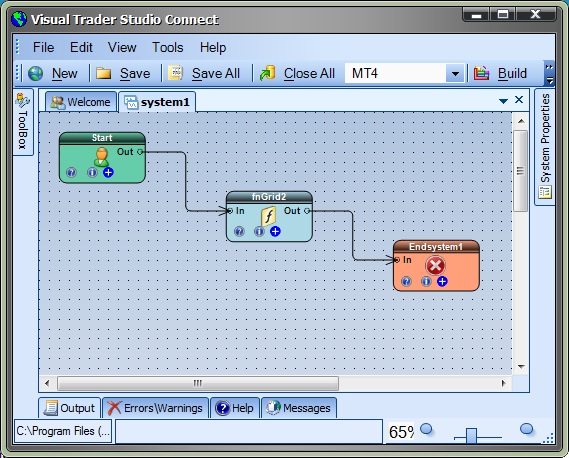
4. Now configure your grid by clicking the (+) button in the bottom right corner of the fnGrid Element.
5. Click the Build button to create your Expert Advisor Trading Grid.
Notes
- If any indicators are used within the grid, they should should be connected before the grid Element.
- The grid Element may be attached to Logic Elements, however care should be taken to ensure the flow of Logic allows the Grid to be executed when desired.
- More than one grid man be added to a drawing. The limitation will be with the memory and/or processor power of the running PC. Also, be careful to define base Magic Numbers that do not interfere with each other.
This how a price chart looks when an FX PowerGrid Expert Advisor is running.
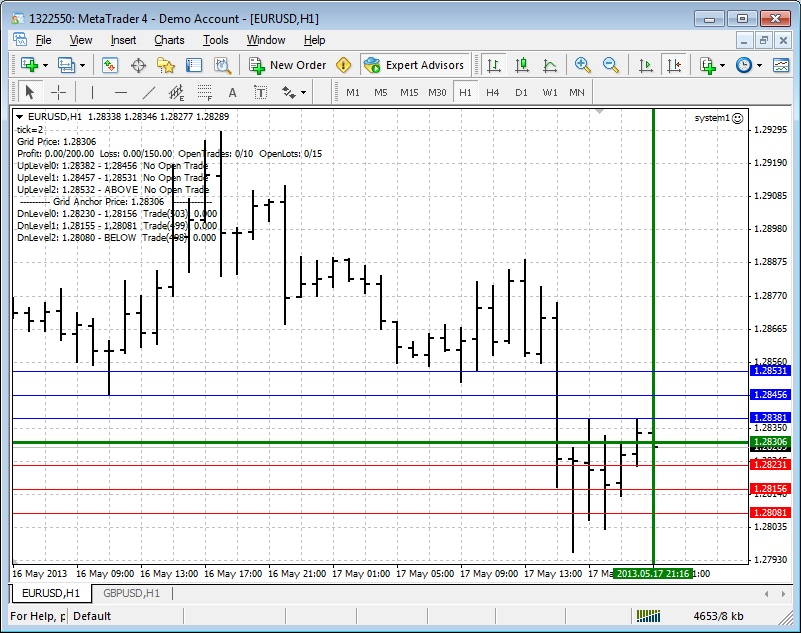
- The Grid Start Time is the thick green horizontal line.
- The Grid Start Price (anchor price) is the thick vertical line.
- The start of each Up Level begins with a blue line.
- The start of each Down Level begins with a red line.
- The top left corner of the chart shows:
- The current Grid Price.
- The current Total Profit, Total Loss, Open Trades and Open Lots
- The range of each level, and if a trade is open in that level the profit of the trade.
Also, the comment field of each trade opened by the FX PowerGrid contains the EA name and the magic number of the trade.

