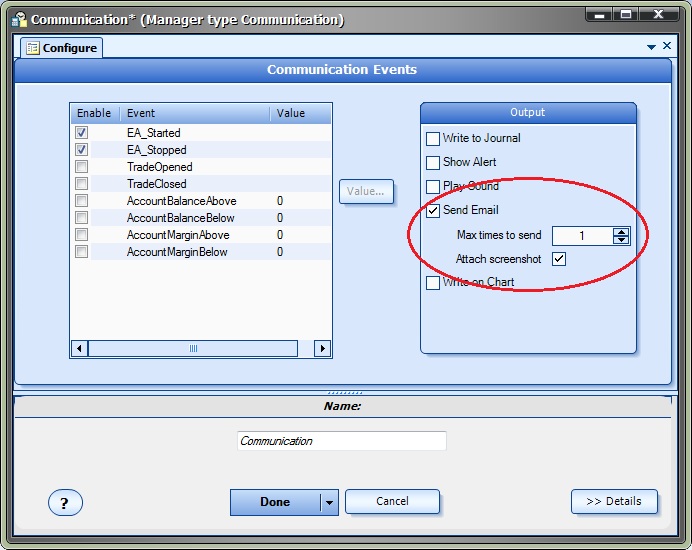Using Easy Email from the Communication Manager
There are 3 methods available to send emails using the Easy Email Plug-in. Emails can be sent using:
- The Communication Manager
- Any Element
- The Toolbox function fnSendEzEmail
Note: Before any emails can be successfully sent, the Easy Email Settings must be configured.
This section describes how to use the Communication Manager to send emails.
The Communication Manager is used to send messages from an Expert Advisor based on the occurrence of an event. Complete information about the Communication Manager can be found here.
When the Send Email check box is checked, two additional options appear:
- Max times to send
- Attach screenshot
Max times to send controls how many times the same email will be sent. Normally an email only needs to be sent once. For example, if an email is sent when the account balance falls below $1000, usually only one email message is required.
If there was no method to control how many emails were sent, the EA would continue to send emails as long as the condition was true (account below $1000). This would quickly fill an inbox with the same email message.
When Attach screenshot is checked, a current screenshot of the chart that the EA is running on will be attached to the email.