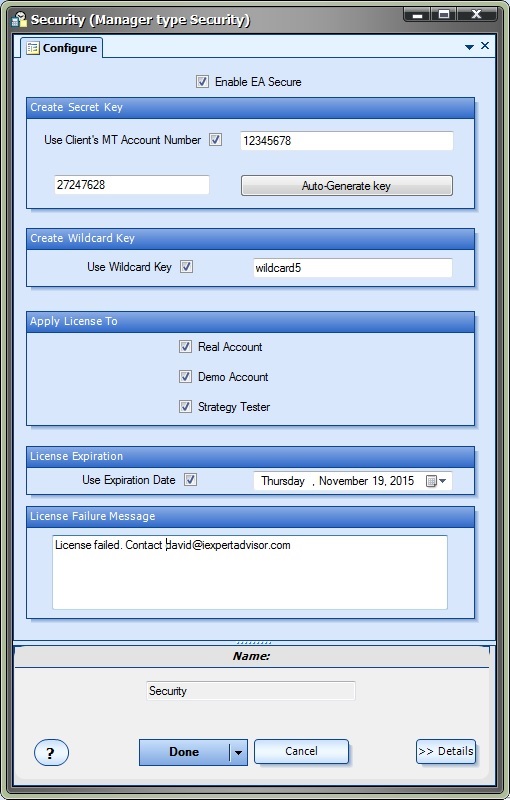EA Secure Configuration
To open the EA Secure configuration, double-click the Security System Manager.
When the EA Secure feature is enabled, users are forced to enter a license key to run the Expert Advisor.
The following table provides information about each option of the Security System Manager.
Enable EA Secure |
Use this checkbox to quickly enable or disable the security manager. When the security manager is disabled, the user is not required to enter a license key when starting the EA. |
Use Client's MT Account Number |
Use this checkbox to force the client's MetaTrader account to match the number entered in the textbox. With this feature, the EA will only run on the matching account number even if the correct secret license key is entered. |
Secret Key |
Enter the secret license key in this textbox. You can enter any text you like. Use English language letters and numbers only - this is an MQL limitation. |
Auto-Generate Key |
Use this button to auto generate a unique secret key. |
Use Wildcard Key |
Use this checkbox to enable wildcard functionality. The wildcard key is used to enable the EA on any account. It is typically used during testing and support. |
Wildcard Key |
Enter the wildcard secret license key in this textbox. You can enter any text you like. Use English language letters and numbers only - this is an MQL limitation. |
Apply License To Real Account |
Typically, security is enabled for all account types. However, if you wish to allow users to run the EA on a demo account, the strategy tester, or even a live account, uncheck the appropriate checkbox. To allow the EA to always run on a Real account, without entering a licence key, uncheck the Real Account checkbox. |
Apply License To Demo Account |
Typically, security is enabled for all account types. However, if you wish to allow users to run the EA on a demo account, the strategy tester, or even a live account, uncheck the appropriate checkbox. To allow the EA to always run on a Demo account, without entering a licence key, uncheck the Demo Account checkbox. |
Apply License To Strategy Tester |
Typically, security is enabled for all account types. However, if you wish to allow users to run the EA on a demo account, the strategy tester, or even a live account, uncheck the appropriate checkbox. To allow the EA to always run on the Strategy Tester, without entering a licence key, uncheck the Strategy Tester checkbox. |
Use Expiration Date |
Use this checkbox to add an expiration date to the license. |
DateTime Picker |
Use the date-time picker to select an expiration date. After the expiration date, the EA will fail to load and display a license failure message. |
License Failure Message |
This is the message that is displayed on the price chart when the license key fails for any reason. You can enter any text you like. Use English language letters and numbers only - this is an MQL limitation. |