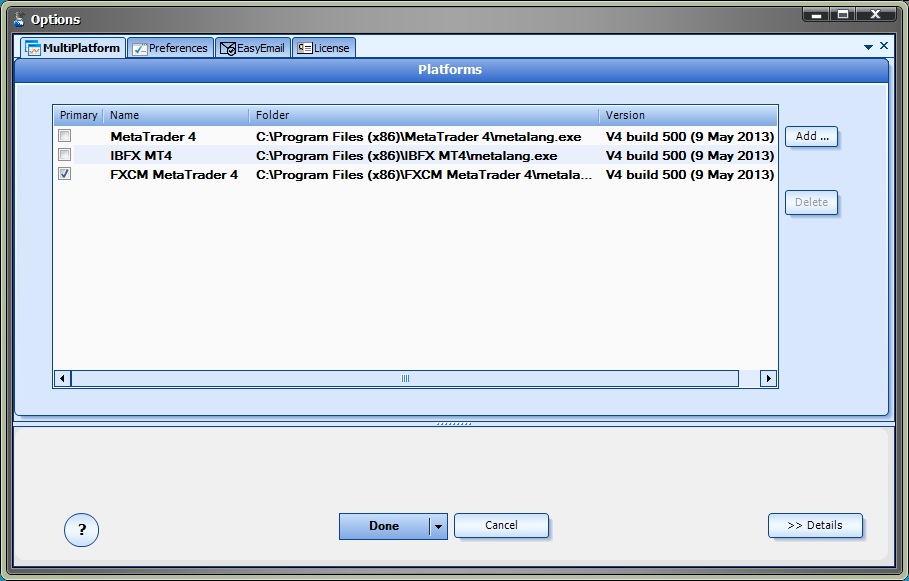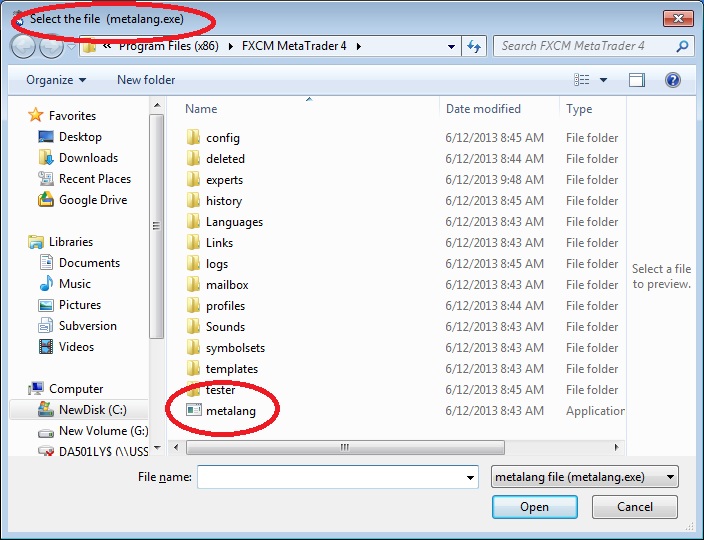Using the Multi-Platform Feature
- The Multi-Platform feature allows VTS to build an Expert Advisor or Script in multiple MetaTrader platforms.
- A MetaTrader platform is added to VTS using the Multi-Platform dialog screen.
- The Multi-Platform dialog screen is found at Tools->Options-> MultiPlatform
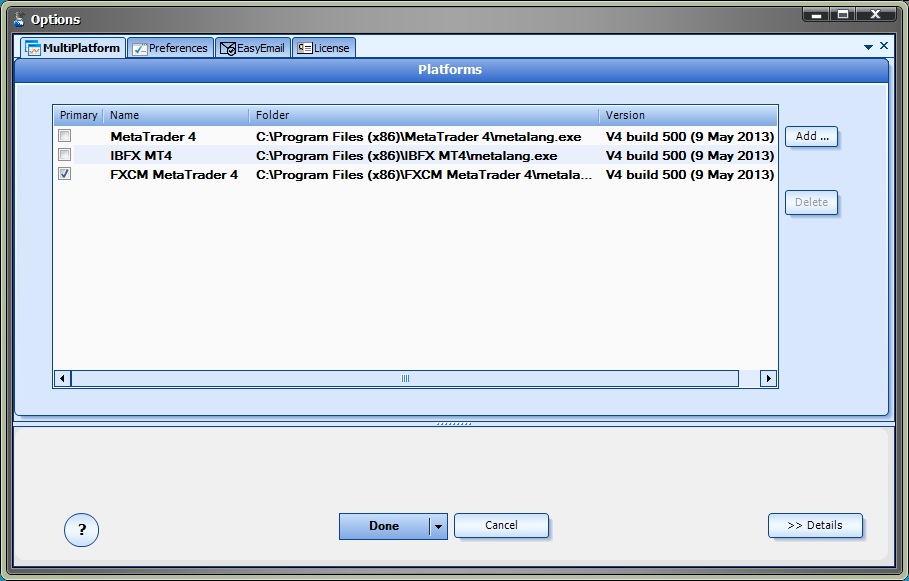
The Add button is used to add MetaTrader platform folder. Navigate to and select the file metalang.exe to add a MetaTrader platform.
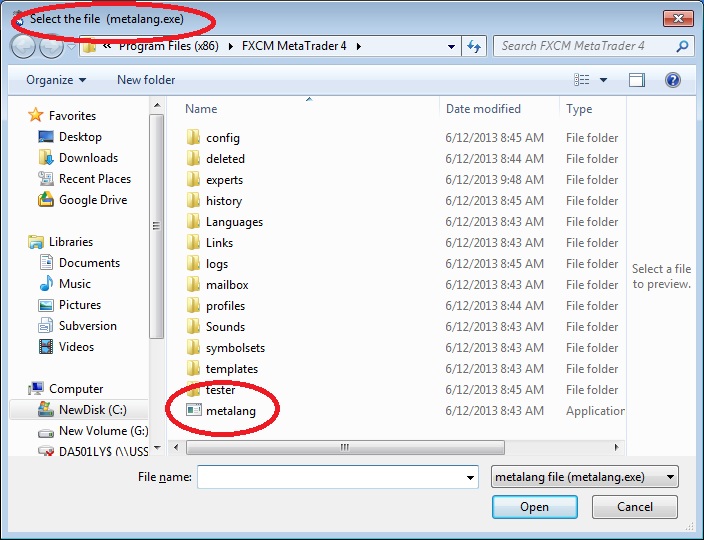
The Delete button is used to remove a MetaTrader platform from the list. Note, a row of the MultiPlatform list must be selected to enable the Delete button.
The following columns are found in the MultiPlatform list:
- Primary* This checkbox defines the MetaTrader platform as the primary platform
- Name The name extracted from the MetaTrader platform path
- Folder The folder to the metalang.exe file for the MetaTrader platform
- Version The version of the MetaTrader platform
* Only one MetaTrader platform may be designated as primary. The primary MetaTrader platform holds the only copy of the MQL source. If any other copies of the MQL source exist in a non-primary MetaTrader platform's folder they will be deleted. Only a single copy of the MQL code is saved to avoid multiple copies of the same MQL file that may contain different code.
Note: Ensure that any Custom Indicators used in the VTS system exist in all MetaTrader platforms. If a Custom Indicator is not found, a run-time error will occur; no error will be generated during build-time.